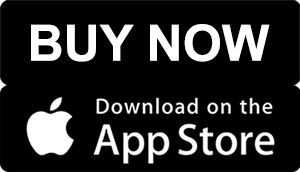Explore APP2Speak® FAQs (Frequently Asked Questions) and review the apps capabilities in assisting individuals with speech and communication impairments.
What is the APP2Speak Lite app?
How do I find the toolbar and help page on my iPhone?
Is APP2Speak available in different languages?
Do you have printable directions?
How do I get to the text-to-speech page on my iPhone?
How do I get APP2Speak on my device?
- Make certain you have updated your iPad or tablet to the latest version prior to downloading APP2Speak.
- You purchase and download APP2Speak from iTunes/Apple Store (*recommended) or Google Play Store.
- Open and customize APP2Speak in portrait orientation for iPad.
- Open and customize APP2Speak in either position on the tablet.
What is the green "?" for?
The green ? is the Help page. Touch select the green ? to learn how to use APP2Speak by viewing the written directions and video demonstration. In addition, you may select to start APP2Speak on the text-to-speech page or custom page by turning the features on or off. To start on the preset pages, turn these features off.
How do I start on the custom pages?
Touch select the green ? and select custom pages by sliding the button to the right to turn the preference feature on. To start APP2Speak on the text-to-speech page slide the corresponding button to the right to turn on the preference feature.
How do I get to the next page?
Swipe left and right to move to different pages or you can touch select the page number and use the “Go to Page” feature.
What are the orange arrows < > for?
The orange arrows < > are considered “targets” when using a Bluetooth switch.
I notice the pages move when my student tries to select a picture. How can I prevent this?
Select the green ? to go to the help page and turn on the page lock feature or go to the accessibility features on your iPad/iPhone or tablet/smartphone and select the appropriate touch accommodations. The accessibility features also include Bluetooth switches and low vision.
How many pictures are included with APP2Speak?
There are 80 real-life photos with title words and voice output, and pictures can be turned on or off and moved to another location on the Preset Communication Pages.
How do I add pictures and customize?
- Custom pages are unlimited and can be used for sentence building and conversational phrases. On the custom page (page 5), slide the custom button to the right to turn on. Touch the area you want to customize and hold for a few seconds until the settings screen pops up. Select picture from your library or take picture, type title of picture, type phrase or sentence or record your own voice phrase or sentence. Touch save button, confirm save and close the settings screen.
- Custom photos and pages can be moved to another location for rearrangement purposes
- Select to start APP2Speak on custom pages to bypass the preset photo pages
How do I access the Text-to-Speech page in APP2Speak?
I'm having trouble using my camera in APP2Speak.
How do I change the voice?
How do I change the size of the picture?
Can APP2Speak be used on multiple devices?
Can I create my own vocabulary?
Do I need an internet connection?
Do you have an Android version?
Yes, APP2Speak is available for Android tablets and smartphones version 9.0 for older devices.
What is the cost of APP2Speak?
There is a one-time charge of $179.99. This includes the complete app and all future updates. There are no additional fees. 14-day trials, consultations and virtual demonstrations are also available at no charge.